Home Assistant Backup to OneDrive: A Comprehensive Guide
Prerequisites
Before proceeding with the backup process, ensure that you have the following prerequisites in place:
Home Assistant Installation: A functioning Home Assistant instance running on a supported platform, such as Raspberry Pi or a virtual machine.
OneDrive Account: A registered OneDrive account with sufficient storage space to accommodate your Home Assistant backups.
Home Assistant Backup Add-on: The Home Assistant Backup add-on installed and configured on your Home Assistant instance.
Configuration
OneDrive Integration: Integrate your OneDrive account with the Home Assistant Backup add-on. This involves providing your OneDrive credentials, such as your client ID and client secret, which can be obtained from the OneDrive developer portal.
Backup Configuration: Specify the desired backup frequency and retention period. The backup frequency determines how often backups are created, while the retention period dictates how long backup files are stored before being deleted.
Backup Schedule: Schedule the backup process to run automatically at specific times or intervals. This ensures that regular backups are created without manual intervention.
Backup Process
Initiate Backup: Manually initiate a backup by accessing the Home Assistant Backup add-on configuration page and clicking the "Backup Now" button.
Backup Creation: The add-on will create a backup file containing your Home Assistant configuration, including entities, automations, and scripts.
Backup Upload: The backup file will be uploaded to your OneDrive account, securely stored in the specified backup directory.
Restoration Process
Access OneDrive Backup: Navigate to the backup directory in your OneDrive account to locate the backup file you wish to restore.
Download Backup: Download the backup file to your Home Assistant instance.
Restore Backup: Access the Home Assistant Backup add-on configuration page and click the "Restore Backup" button. Select the downloaded backup file and proceed with the restoration process.
Additional Considerations
Backup Location: Consider using a separate OneDrive account dedicated solely for Home Assistant backups to maintain segregation and prevent potential conflicts with other files.
Backup Encryption: Encrypt your backups to enhance security and protect sensitive information in case of unauthorized access.
Backup Monitoring: Monitor the backup process to ensure successful completion and identify any potential issues.
Regular Updates: Regularly update both your Home Assistant instance and the Home Assistant Backup add-on to benefit from the latest features and security enhancements.
Conclusion
Backing up your Home Assistant instance to OneDrive Assistant provides a reliable and secure method for preserving your configuration data. By following the outlined steps and considerations, you can effectively safeguard your Home Assistant setup and ensure its integrity
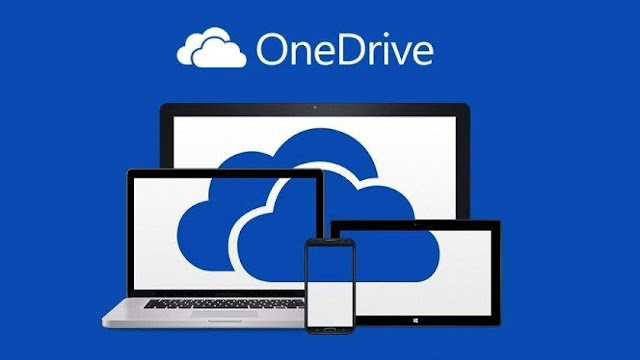
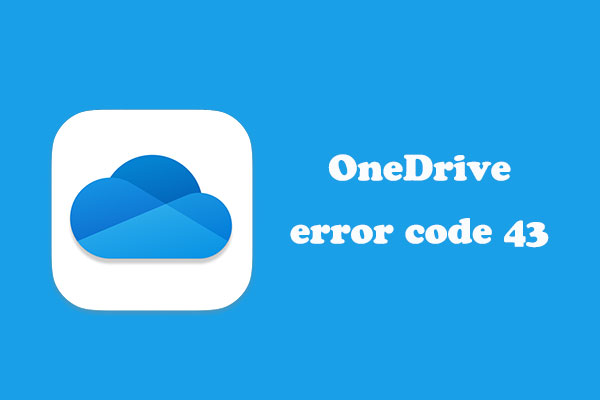

Comments
Post a Comment