Troubleshooting OneDrive Error Code 0x8004de40: A Comprehensive Guide
OneDrive, Microsoft's cloud storage service, has become an integral part of the digital lives of many individuals and businesses. However, like any technology, it can occasionally experience errors, one of which is Error Code 0x8004de40. This error typically signifies an issue with OneDrive's connection to the cloud, preventing users from accessing or syncing their files.
Understanding the Root Cause of Error Code 0x8004de40
Error Code 0x8004de40, often accompanied by the message "There was a problem connecting to OneDrive," indicates a disruption in OneDrive's ability to communicate with Microsoft's servers. This interruption can stem from various factors, including:
Internet Connectivity Issues: A faulty or unstable internet connection is the most common culprit behind this error. If your device lacks internet access or experiences frequent disconnections, OneDrive will be unable to connect to the cloud.
Third-party Antivirus Programs: Some antivirus software may mistakenly flag OneDrive as a potential threat and interfere with its ability to connect to the cloud.
Outdated or Incompatible Software: Using outdated OneDrive software or incompatible operating system versions can lead to communication errors between the application and the cloud.
Proxy Settings: Incorrect proxy settings or the use of a proxy server can disrupt OneDrive's connection to the cloud.
Troubleshooting Steps to Resolve Error Code 0x8004de40
Before seeking professional assistance, consider these troubleshooting steps to address Error Code 0x8004de40:
Verify Internet Connection: Ensure your device has a stable and working internet connection. Check your Wi-Fi or Ethernet connection, and try restarting your router or modem.
Disable Antivirus Temporarily: Disable your antivirus software temporarily to see if it's interfering with OneDrive's connection. If the error resolves, consider adjusting your antivirus settings or adding OneDrive to the exceptions list.
Update OneDrive and Windows: Check for available updates for OneDrive and your Windows operating system. Outdated software can cause compatibility issues.
Reset OneDrive Settings: Resetting OneDrive's settings can sometimes resolve connection-related issues. To do this, close OneDrive, go to the "Run" dialog box (Windows key + R), type "onedrive.exe /reset," and press Enter.
Check Proxy Settings: Review your proxy settings and ensure they are correct. If you're unsure, contact your network administrator or internet service provider for assistance.
Reinstall OneDrive: If the error persists, uninstall and reinstall OneDrive completely. This can eliminate any corrupted or missing files that might be causing the connection issue.
Seeking Professional Assistance
If the troubleshooting steps fail to resolve Error Code 0x8004de40, it's advisable to contact Microsoft customer support or visit the OneDrive support website. They can provide further assistance, including diagnosing specific network issues or offering alternative solutions.
Preventive Measures to Avoid Error Code 0x8004de40
To minimize the risk of encountering Error Code 0x8004de40 , consider these preventive measures:
Maintain Stable Internet Connection: Ensure your device has a reliable internet connection to prevent disruptions in OneDrive's cloud communication.
Keep Software Up to Date: Regularly check for and install updates for OneDrive and your operating system to maintain compatibility and avoid software-related issues.
Review Antivirus Settings: Evaluate your antivirus software settings to ensure it's not interfering with OneDrive's connection. If necessary, consider adjusting the settings or adding OneDrive to the exceptions list.
Use High-Quality Network Devices: Utilize reliable network devices, such as routers and modems, to minimize connectivity issues.
Regular Maintenance: Perform regular maintenance on your device, including cleaning and updating drivers, to ensure optimal performance and prevent potential software conflicts.
By following these preventive measures and promptly addressing any connection-related issues, you can keep your OneDrive experience smooth and error-free .

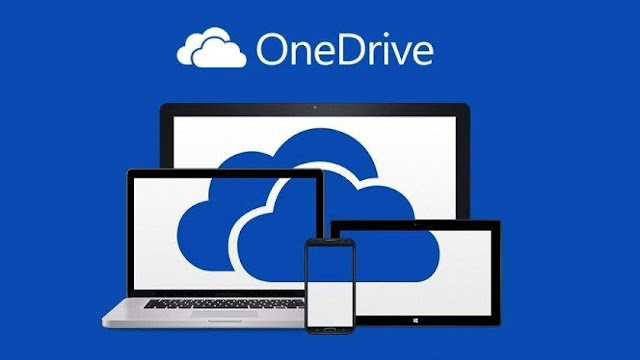
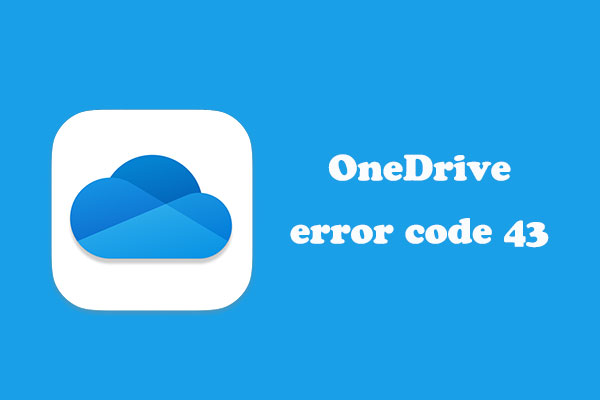
Comments
Post a Comment