Way to Fix Green Screen of Death on Windows 10/11
Fix Green Screen of Death in Windows 11/10
The Green Screen of Death (GSOD) is basically a Stop Error screen and is similar to the Blue Screen of Death that you may have seen. You will typically see it on Windows Insider Builds. The issue can be caused by many different things such as corrupted system files, outdated drivers, etc. But these problems are solvable and with a bit of troubleshooting, we will be able to resolve them. There are some workarounds as well that we will be seeing in this article.
Possible Causes of Green Screen of Death
- Devices connected to your PC.
- Hardware malfunction.
- Corrupted system files.
- Incompatible/outdated drivers.
- Excessive use of memory space.
- Third-Party Programs.
Effects of Green Screen of Death
- Your computer screen turns green with an error message.
- You cannot access your system.
- The system restarts several times.
- Loss of unsaved data can occur without warning or prior notice.
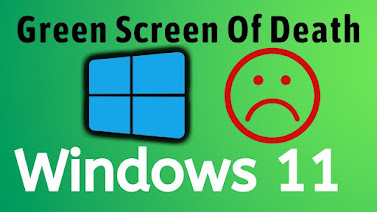
Fix Green Screen of Death in Windows 11/10
If you are stuck at Green Screen of Death and you are not able to do anything then the only thing you can do is a hard reset. Just press the Power button for 20-30 sec and your system will turn off. Then you can open your computer and start troubleshooting the issue.
If your computer will not boot, then you’ll need to use the recovery tools on your installation media. if you don’t have any installation media. To carry out some of these suggestions, you will have to boot Windows in Safe Mode, boot into the Advanced Startup Options screen, or use the Installation Media to boot or repair the OS.
You should first start by updating your Windows, make sure that you have all the bug fixes that may have been released for your channel, and then see if the issue is resolved. If it persists, then these are the things you can do to resolve the Green Screen of Death in Windows 11/10.
1. Update Graphics Drivers
2. Remove the apps that you don’t use
3. Run SFC and DISM
4. Unplug Peripherals
5. Reset your PC
6. Report the problem to Microsoft.
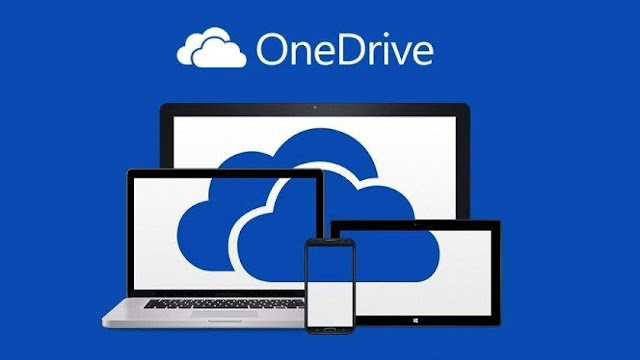
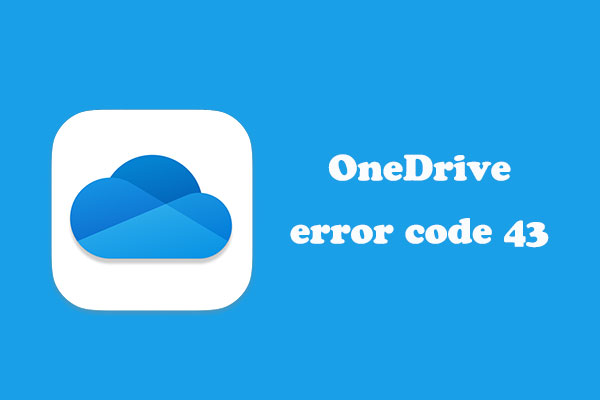

Comments
Post a Comment