How to Fix Dictation Not Working on iPhone iOS 16
Dictation on iPhone
Dictation on iPhone is a feature that allows users to input text by speaking instead of typing. It uses the built-in microphone on the iPhone to transcribe what the user says into text. This feature can be accessed by tapping on the microphone icon on the iPhone keyboard or by using Siri voice commands.
Dictation is a very useful feature for people who prefer to speak rather than type, or for those who have difficulty typing on a small keyboard. It can be used for various purposes such as sending text messages, composing emails, taking notes, or even searching the web. The feature is available on all recent models of iPhone and can be used in many languages.
Reason for Dictation Not Working on iPhone
There can be various reasons why dictation may not be working on your iPhone. Some of the common reasons include:
Poor network connection: Dictation requires a stable internet connection to work properly. If your network connection is weak or spotty, dictation may not work as expected.
Outdated iOS version: Sometimes, outdated software can cause issues with dictation. If you're not running the latest version of iOS on your iPhone, it's possible that dictation may not be working correctly.
Microphone issues: Dictation uses the built-in microphone on the iPhone to transcribe speech into text. If there are any issues with the microphone, such as damage or dirt, the dictation may not work properly.
Disabled dictation: It's possible that you may have accidentally disabled dictation on your iPhone. You can check this by going to Settings > General > Keyboard > Dictation and making sure that the Dictation option is turned on.
Restrictions: If you have set up restrictions on your iPhone, it's possible that dictation may be disabled. You can check this by going to Settings > Screen Time > Content & Privacy Restrictions > Allowed Apps and making sure that Dictation is turned on.
Server issues: Sometimes, dictation may not work due to server issues on Apple's end. This is rare, but it's possible that dictation may be temporarily unavailable due to server maintenance or other issues.
If you're experiencing issues with dictation on your iPhone, it's best to try troubleshooting the issue using the steps I mentioned earlier or contacting Apple support for further assistance.
How to Fix Dictation Not Working on iPhone iOs
Dictation is a great feature on iPhone that allows users to speak out their messages, emails, or notes instead of typing them. However, there are times when dictation may not work as expected. Here are some steps you can take to fix dictation not working on iPhone iOS 16:
Check your internet connection: Dictation requires an internet connection to work properly. Make sure that your iPhone is connected to a stable Wi-Fi network or cellular data network.
Restart your iPhone: Sometimes, restarting your iPhone can fix software issues that may be causing dictation to not work. To restart your iPhone, press and hold the power button until the slider appears. Slide it to turn off your iPhone, then press and hold the power button again to turn it back on.
Check dictation settings: Go to Settings > General > Keyboard > Dictation, and make sure that dictation is enabled. If it is, try toggling it off and on again to see if it fixes the problem.
Reset network settings: Resetting your network settings can also help fix issues with dictation. Go to Settings > General > Reset > Reset Network Settings. This will reset your Wi-Fi passwords, cellular settings, and VPN settings, so make sure you have that information handy.
Update iOS: Updating to the latest version of iOS can sometimes fix bugs and issues with dictation. Go to Settings > General > Software Update and check for any available updates.
Contact Apple support: If none of the above steps fix the issue, you may need to contact Apple support for further assistance. They may be able to diagnose and fix the issue remotely or advise you on how to proceed.
Source: -https://clouddrivehelper.com/how-to-fix-dictation-not-working-on-iphone/

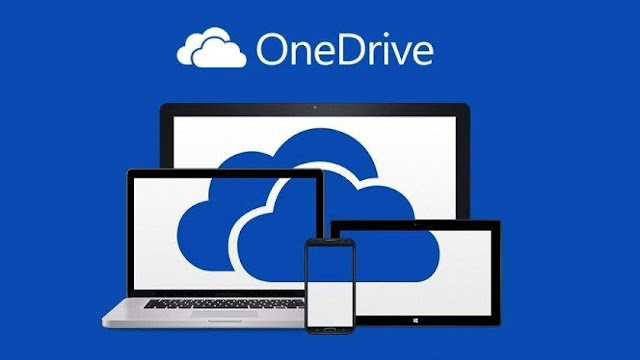
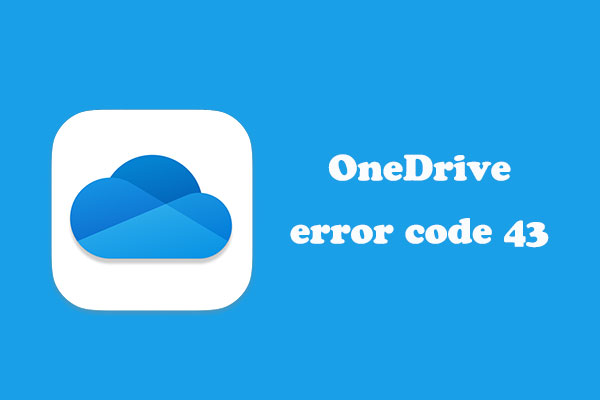

Comments
Post a Comment